Scrivener is a multi-function tool that is used by many writers. Scrivener includes tools to help you manage complex stories and wrangle chaotic ideas into well-formed manuscripts.
Note that publishers do not accept Scrivener native submissions — you’ll have to “compile” and export to a Word doc for submission to agents and publishers. Here’s a guide to formatting your manuscript for submissions.
One of the most interesting tools that Scrivener includes is the Word Count tracker. Using this tool, you can easily set writing goals. Then you can manage your writing schedule so that you can meet those goals.
Here’s a brief explanation of how it works.
Word Count Tracker Overview
Go to the Projects drop-down menu, then click on Project Targets (shortcut command shift T).
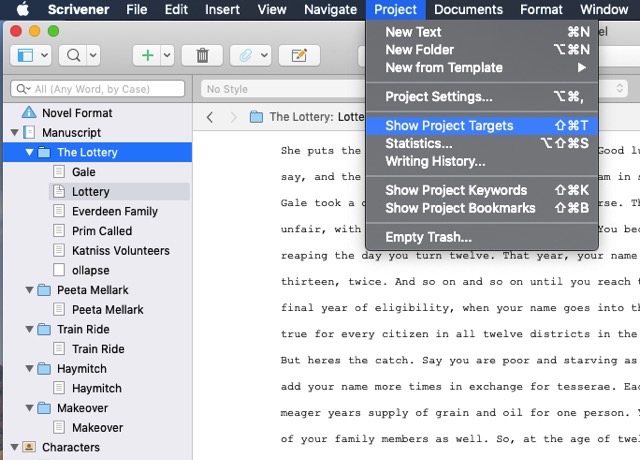
Scrivener’s pop-up window will show two bars.
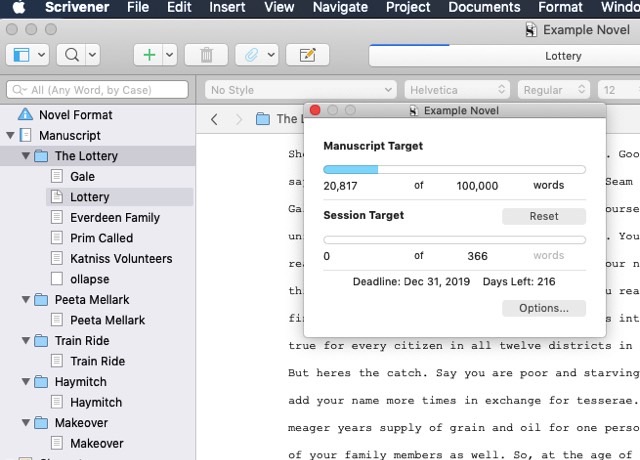
The top-line (with the blue word count) describes the manuscript as a whole. In this example (from April Dávila‘s blog), you can see that this writer has 20,817 words completed so far.
Below the top-line is the Session Target.
Now to edit your goal, you can first, click the 0 to the left of “words” in that top bar. Clicking on it allows you to edit and you can set a goal for how long you want your manuscript to be.
For this example, April Dávila set her goal at 100,000 words.
Enter a target number to see the session progress bar.
Additional Options
Click on Options to get this pop-up:
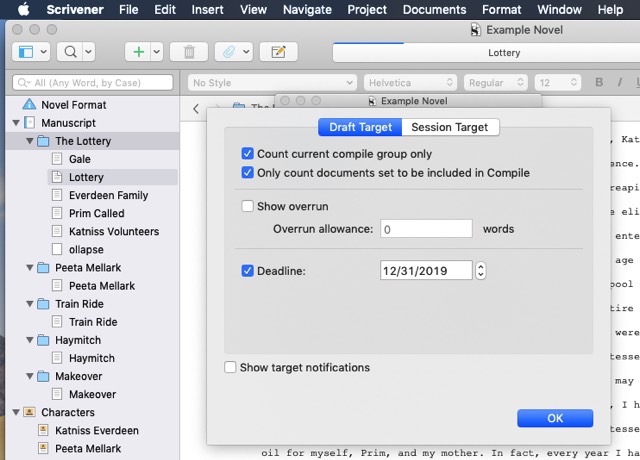
The deadline function here is quite useful.
Some writers like to click “Show target notifications.” If you use this function, every day, you will receive a pop-up alerting you when you’ve hit your goal for the day.
Session Targets
Here are the functions you see when you click on Session Target.
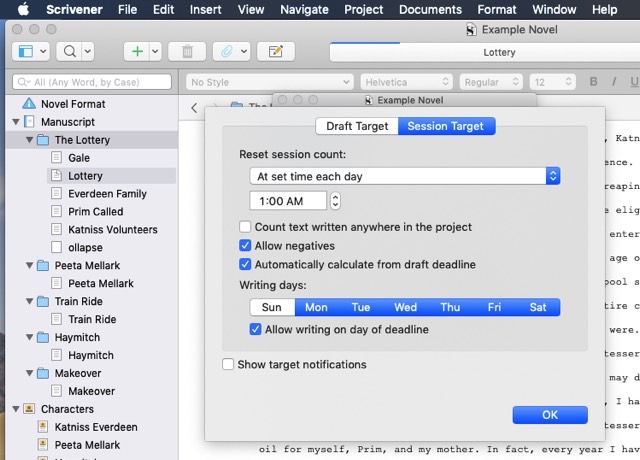
A “session” is the period of time during which Scrivener will track your word count. Many writers try to write every day of the week or in this instance, six days of the week. You can have your writing day reset in the middle of the night, or if you write in the late night, you can have it reset at noon during the day. Your choice!
One further alternative is that you can also have the Session reset when you close the document.
After you are done, click “okay.”
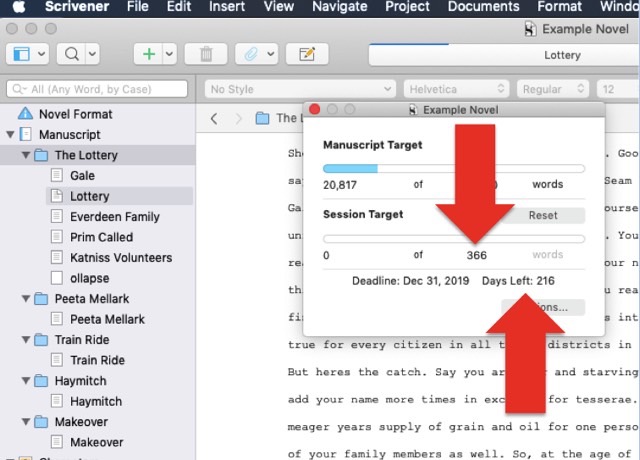
Now you’ll see that Scrivener has calculated how many words you’ll need to write on each day, based on the days you have available and the total target word count.
What’s fascinating is that if you miss a writing day, Scrivener will automatically recalculate your plan. Your daily word count goal will move up. This way, you’ll always know how much you have to write each day to make your deadline.
Alternatively, if you write on a day that you weren’t planning to write, or if you have a great day and write more than you expected, Scrivener will recalculate and your daily word count goal will be lower.
Keep Writing and Good Luck!